Helping out the old man
My dad is visually impaired and makes use of a PC with specialized hardware (Braille reader) and software (Screen-reader, Speech, Zoom) to keep up with the current news. He mostly relies on the Screen-reader (Super Nova/Dolphin) and Speech module (Fluent Dutch).
Using ‘Passend Lezen’ he is subscribed to several newspapers which are delivered as an attachment to his mailbox on a daily, weekly, monthly base depending on the release schedule of the newspapers. These attachments can be read using a piece of software named XML Reader, which is a specialized piece of software developed for Passend Lezen.
Over time the steps he was required to take to read a newspaper has changed. Some changes are due to switching from MS-DOS, to Windows 98, to Windows ME and now Windows 7, but also switching from Outlook Express to Windows Live Mail has had its impact.
Lately it has become harder and harder for him to remember what he needs to do to read a newspaper, resulting in a lot of frustration on his end and sadness on my part. Watching my dad struggle to read a newspaper I noticed that he mostly struggles with Windows Live Mail. Selecting a mail, saving attachment to disk is getting too much for him. Too many steps to perform and eventually too many open windows for him to keep track of.
This got me thinking on how I could make at least the mail-related things easier for him, or even better that he would be able to forgo the mail stuff altogether.
First attempt
The most obvious solution was to have a look at IFTTT. IFTTT has triggers for GMail and actions for Dropbox, so creating a recipe combining these two could solve my dads email troubles.
The GMail trigger - New email in inbox from
 IFTTT trigger
IFTTT trigger
The Dropbox action - Add file from URL
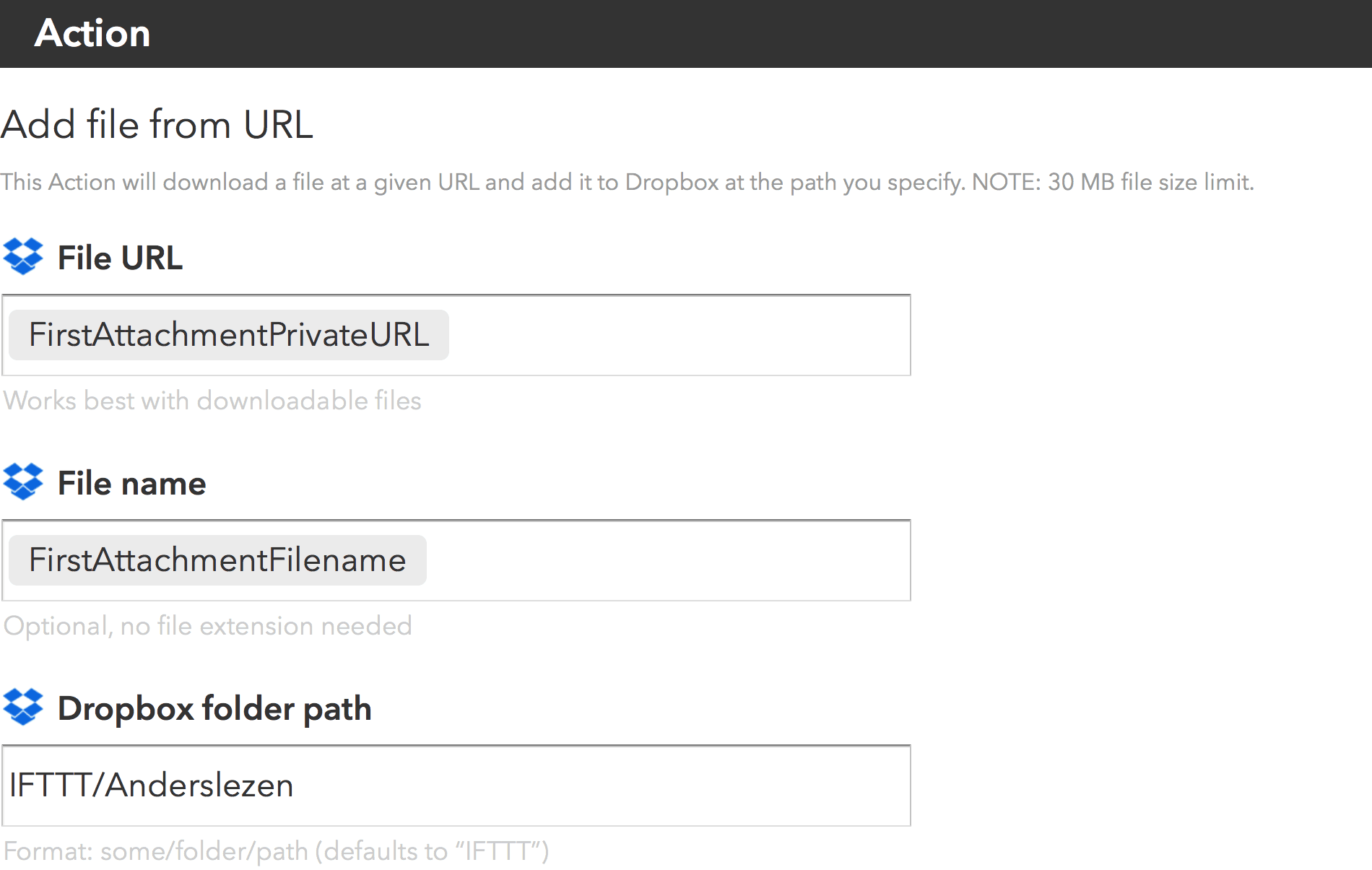 IFTTT action
IFTTT action
Sadly IFTTT or Dropbox does not respect the actual name of the attachment, but changes it into a date/timestamp. This does not always seem to happen. A file named for instance HP_de_Tijd-160607.exd is changed into July_07__2016_at_0607PM.zip or sometimes into July_07__2016_at_0607PM.exd.zip. Go figure.
I have tried several options but could not get it to work properly…
Another issue from the used GMail trigger is that it will always try to save an attachment to Dropbox even when the email received does not have an attachment.
Second attempt
Still going the IFTTT/Dropbox route but now using a different GMail trigger and a slightly modified Dropbox action (using the subject of the email as part of the filename to be saved to Dropbox)
The GMail trigger - New email in inbox from search for
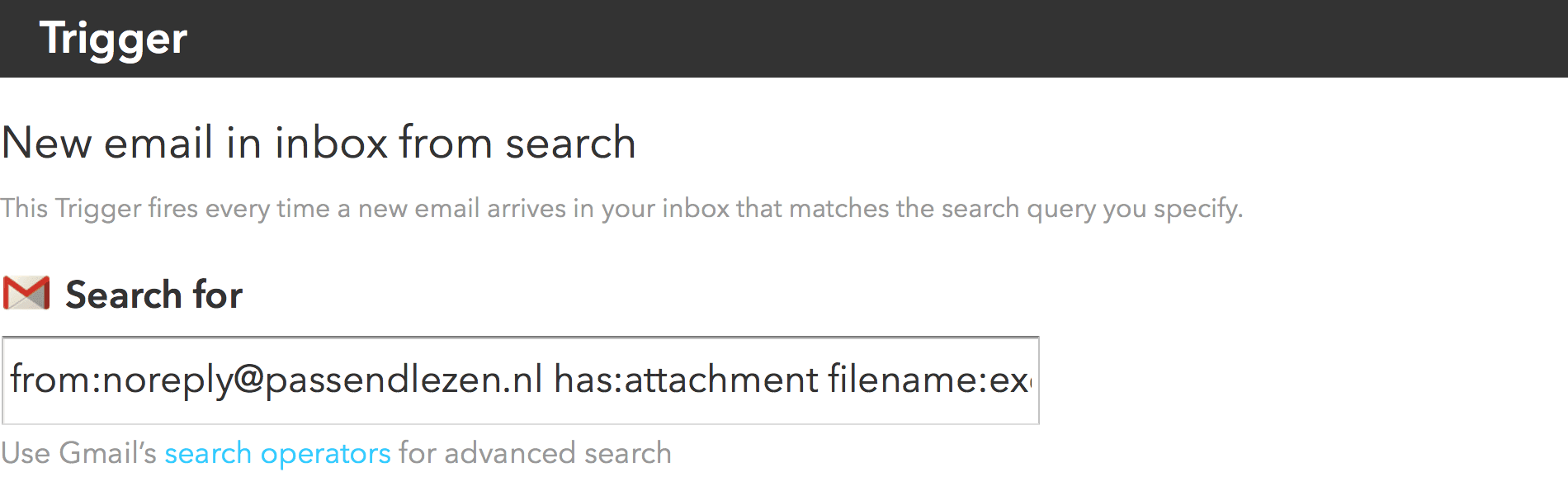 IFTTT trigger
IFTTT trigger
The Dropbox action - Add file from URL
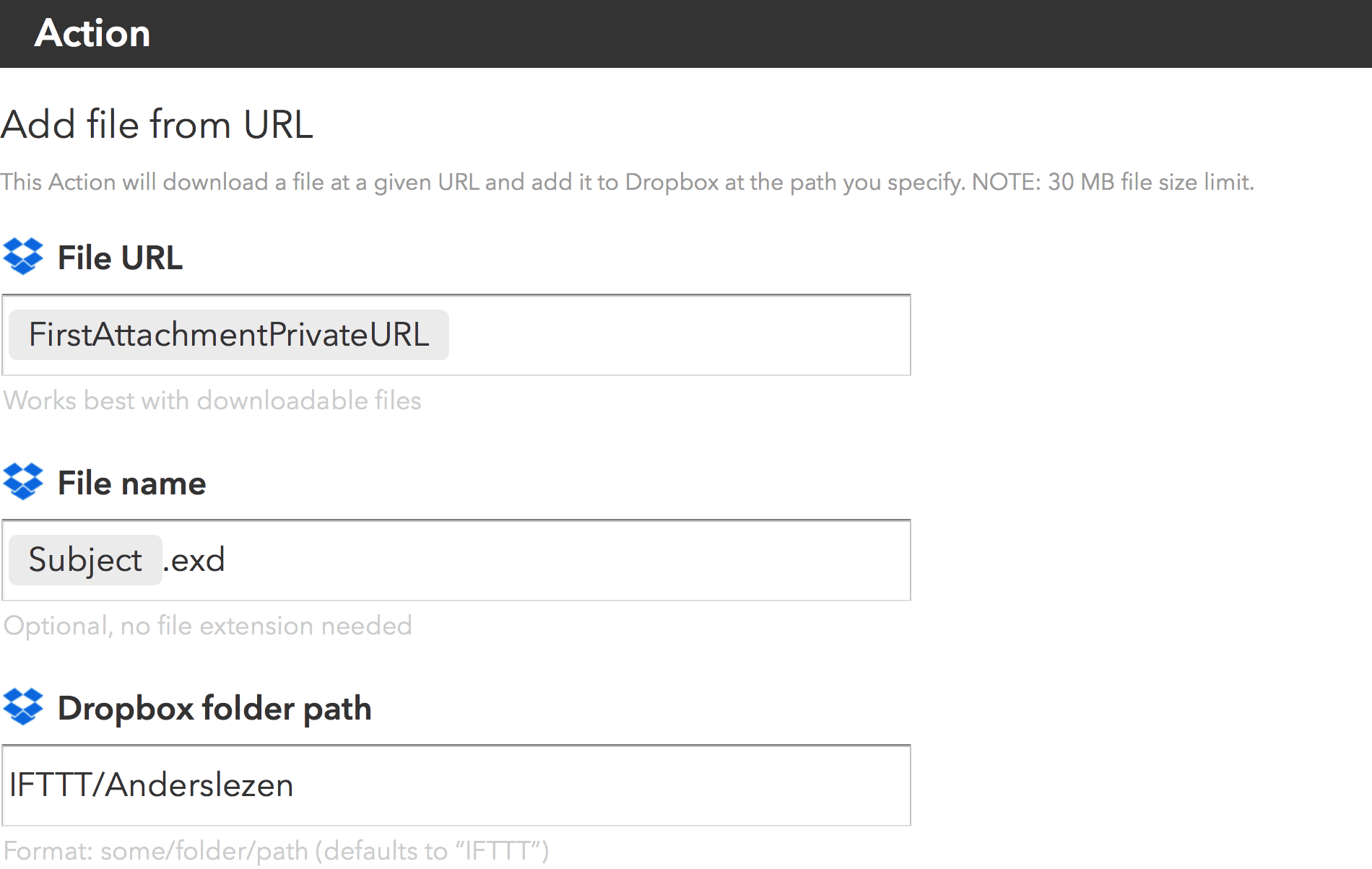 IFTTT action
IFTTT action
Now every time the an email is received from a specific email-account the first attachment is being saved to my dads Dropbox folder, with one caveat. The extension of the attachment is changed, in the case of the newspapers .zip is added.
Renaming and moving the file
I was hoping for an Dropbox action that would allow for renaming files but couldn’t find one. If my dad would be using a Mac I would have been able to solve this instantly with Hazel, but since Hazel is not available for Windows I had to look for a piece of software providing similar functionality. It would only have to monitor the content of a specific folder and rename new files with the extension .exd.zip into .exd.
I finally settled for Folder Agent by Tony Edgecombe, which is a free (as of February 4th, 2016) application providing similar functionality to Hazel. The site provides extensive documentation on the installation and all of the possible actions. If you ever need Hazel-like functionality for your Windows PC, most definitely consider Folder Agent.
Using Folder Agent I setup monitoring on the IFTTT/Anderslezen folder in Dropbox and added two actions to it. One to rename the file removing the unwanted .zip, and a second to move the file from IFTTT/Anderslezen to the folder used by the XML Reader.
Folder Monitor
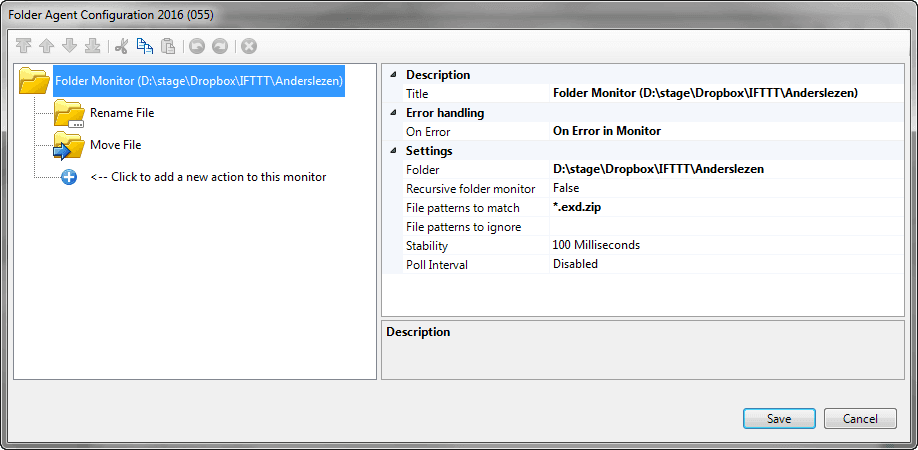 Folder Agent - Folder Monitor
Folder Agent - Folder Monitor
Rename File
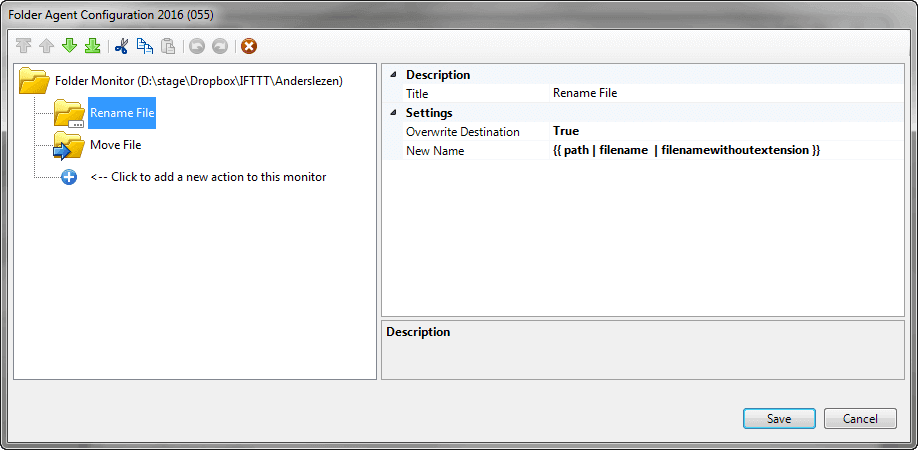 Folder Monitor - Rename File
Folder Monitor - Rename File
Move File
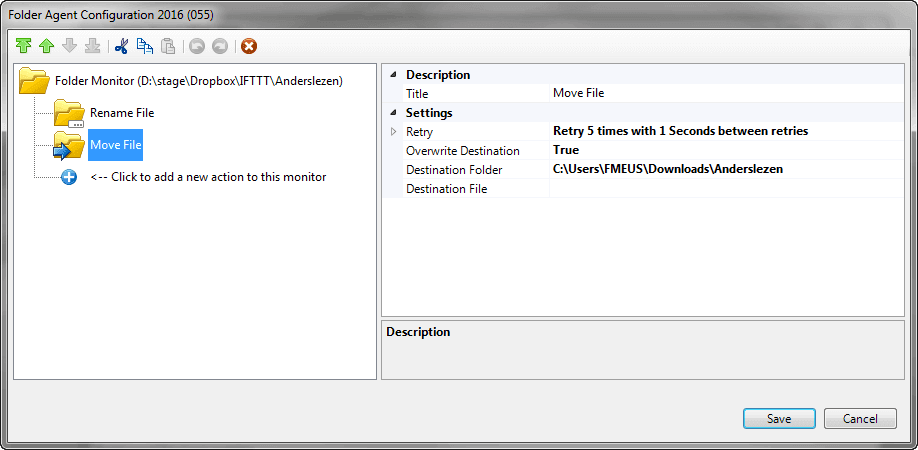 Folder Monitor - Move File
Folder Monitor - Move File
With this setup every time a newspaper is delivered to his GMail account it will automatically download into his Dropbox folder (and synced to his local Dropbox folder) after which it will be processed by Folder Agent.