Using the Workflow app
Most of the time I need some screenshots from my iPhone I find myself performing the same tasks over and over again. Usually these steps are cropping the image, shrinking it, upload it into my Blot public folder and giving it a proper name. After these steps it is time to add the proper markdown code to the post. Also these steps are a bit cumbersome when you only have access to an iPhone.
I had purchased the Workflow app (iOS Universal, €2.99) a long time ago, but somehow I never really made good use of it. It was finally time to start working on a workflow performing the mentioned tasks. While building and testing the workflow I ran into some issues in the case the picture used was a screenshot and the screenshot has been edited (in my case cropping had been applied). I have been in contacted with DeskConnect, Inc and it might be a bug, either in Workflow or iOS itself.
Shrink & Upload
The resulting workflow has a total of 20 actions. It also contains a Edit Image action (default action Crop) which I included to have a workaround for the issue with screenshots.
The workflow has the following actions/structure
| Steps | Visual | Explanation |
|---|---|---|
| 1 - 3 | 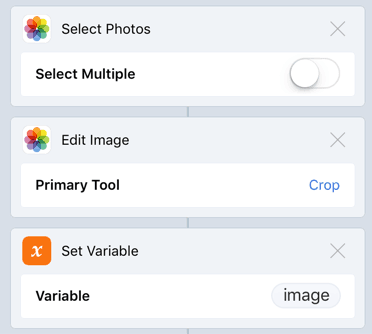 Step 1-3 Step 1-3 |
Select a Photo, edit it and store it into a variable |
| 4 - 7 | 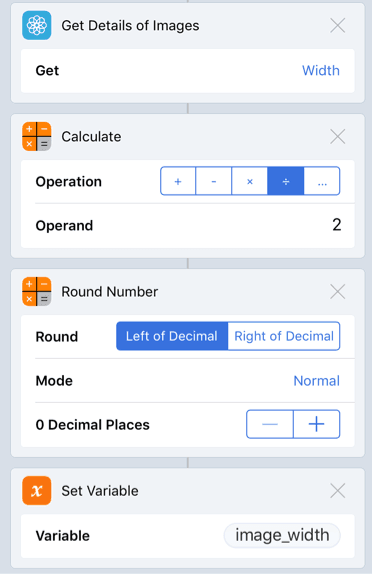 Step 4-7 Step 4-7 |
Get the width of the image and divide it by 2 and round it. |
| 8 - 9 | 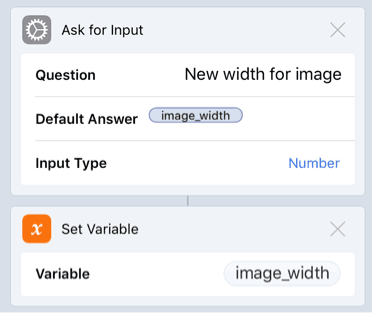 Step 8-9 Step 8-9 |
Ask for the size of the image to be used. Default is the value from steps 4-7 |
| 10 - 13 | 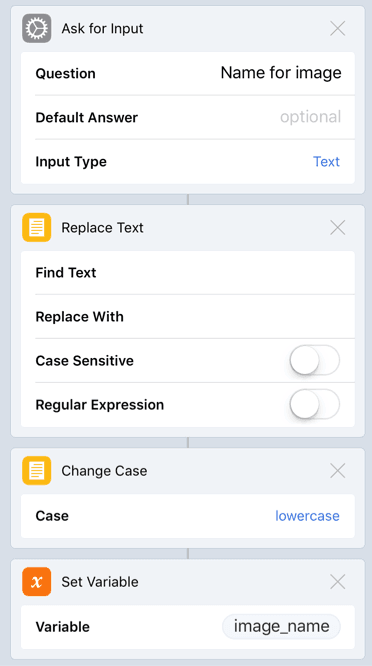 Step 1-13 Step 1-13 |
Ask for the file name to be used when uploading the image. Spaces are removed and the name is converted to lower-case |
| 14 - 16 | 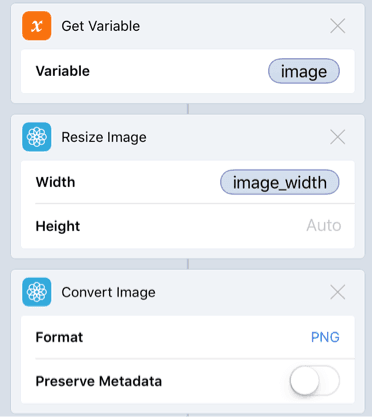 Step 14-16 Step 14-16 |
Resize the image and convert it to PNG |
| 17 - 18 | 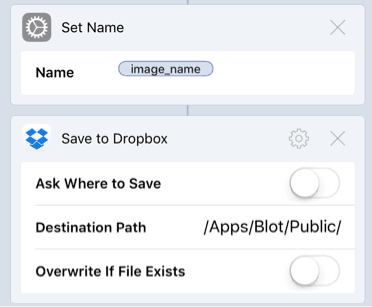 Step 17-18 Step 17-18 |
Using the name provided in steps 10-13 upload it to Dropbox |
| 19 - 20 | 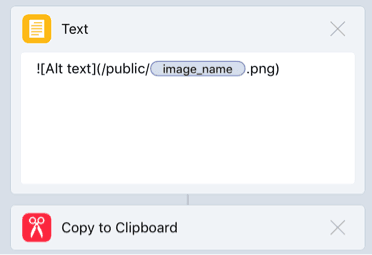 Step 19-20 Step 19-20 |
Build the markdown syntax for the image and copy it to the clipboard |
If you want to use this workflow for yourself, feel free. You can get it here.