Running it all on the Raspberry Pi (Part 1)
My ‘project’ for logging environmental data now relies on an additional server for logging and displaying the data. To make the project completely self-contained the web server component is going to be moved onto the Raspberry Pi as well.
Based on the current setup, roughly the following tasks will need to be performed to get rid of the additional server;
- install Lighttpd
- install SQLite
- install PHP
- configure Lighttpd (enable PHP)
- configure PHP (enable SQLite module)
- update ds18b20.py (log directly into local SQLite database, remove web call)
- update sensor-data.php (remove obsolete code)
- update chart-sensor.js (update URL for calling sensor-data.php)
Install Required Software onto the Raspberry Pi
Install Lighttpd and PHP5
sudo apt-get install lighttpd
sudo apt-get install php5 php5-cgi php5-common php5-devInstall SQLite3 and enable SQLite for PHP5
sudo apt-get install sqlite3 php5-sqliteConfigure Lighttpd
Enable the fastcgi module and the php configuration using
sudo lighty-enable-mod fastcgi
sudo lighty-enable-mod fastcgi-phpRestart the Lighttpd service to active the changes
sudo service lighttpd force-reloadTesting the setup
The DocumentRoot for Lighttpd is located at /var/www/, by default the user root is the owner. The following command will ensure that the user pi is the owner of the folder and its content
sudo chown -R pi /var/www/In order to test changes to the setup, place a file named ‘index.php’ into the /var/www/ folder. It should contain the following line of code
<?php phpinfo(); ?>The phpinfo()-command will return information about PHP’s configuration. If everything has been setup correctly you should see a page with detailed information about the PHP configuration running on the Raspberry Pi
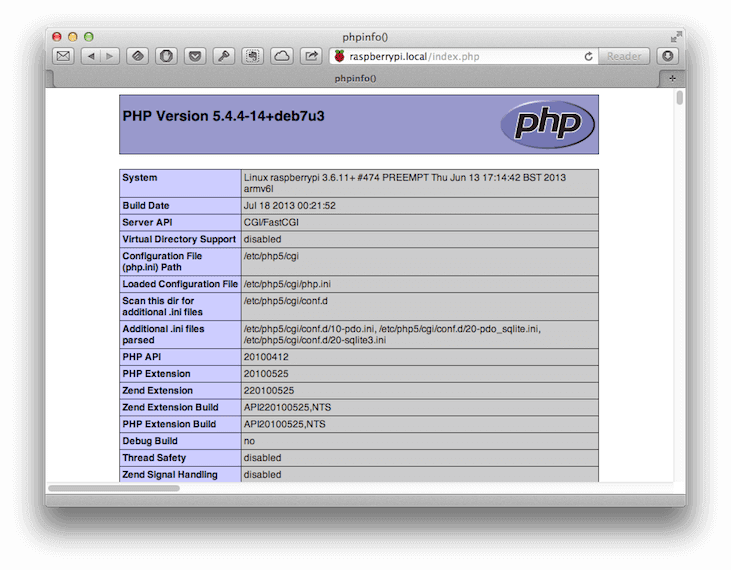
Make sure that SQLite is present in the list of loaded modules.
PDO
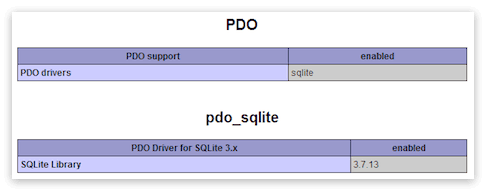 Output from phpinfo()
Output from phpinfo()
SQLite3
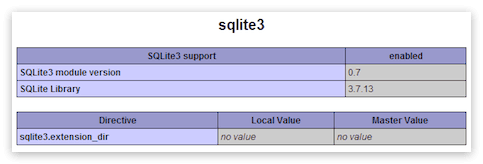 Output from phpinfo()
Output from phpinfo()
If all is fine remove the index.php again, no need to expose your configuration to others…
Exposing the Raspberry Pi to the outside (optional)
The Lighttpd server is accessible within your current network. If you want to make it available to the outside world you will have to make update your router, so it will route web requests to Lighttpd (port 80) running on the Raspberry Pi.
Check the documentation of your router on how to make this happen.
What is left to be done
In the next instalment I will describe the changes that need to be made to my own scripts involved in the project
- update ds18b20.py (log directly into local SQLite database, remove web call)
- update sensor-data.php (remove obsolete code)
- update chart-sensor.js (update URL for calling sensor-data.php)
Continue reading in Running it all on the Raspberry Pi (Part 2) and Running it all on the Raspberry Pi (Part 3)